Tunnelblick is a popular OpenVPN client for Mac OS X. Using the following setup instructions, you can connect to VyprVPN using Tunnelblick.
The latest version of Tunnelblick can be downloaded from here.
Before the installation - please download the OpenVPN configuration files needed for this protocol from the article here.
Once you have installed Tunnelblick, downloaded, and extracted the VyprVPN OpenVPN configuration files proceed with the following steps!
1. If launching Tunnelblick for the first time, you will see a prompt that informs that you have no VPN configurations installed.
Choose the 'I have configuration files' option
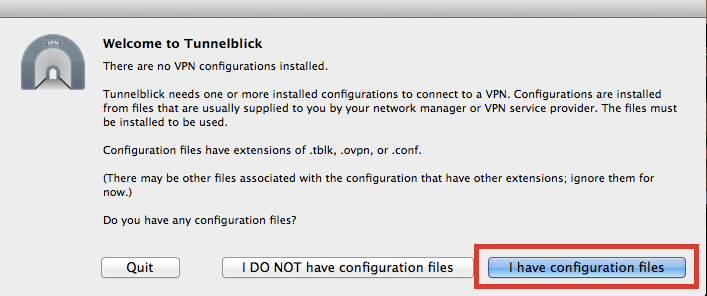
2a. You may install OpenVPN configuration files by double-clicking the file as outlined in the dialog. below.
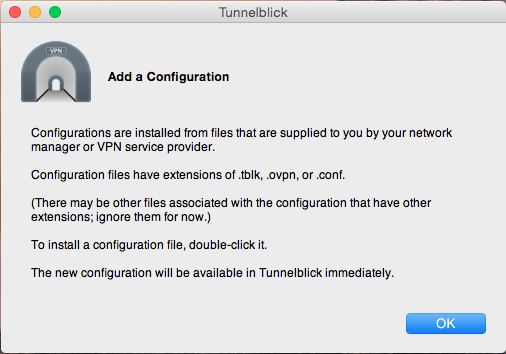
2b. Dragging and dropping the OpenVPN profile into the Configurations section of Tunnelblick will properly install the profile for use as well!
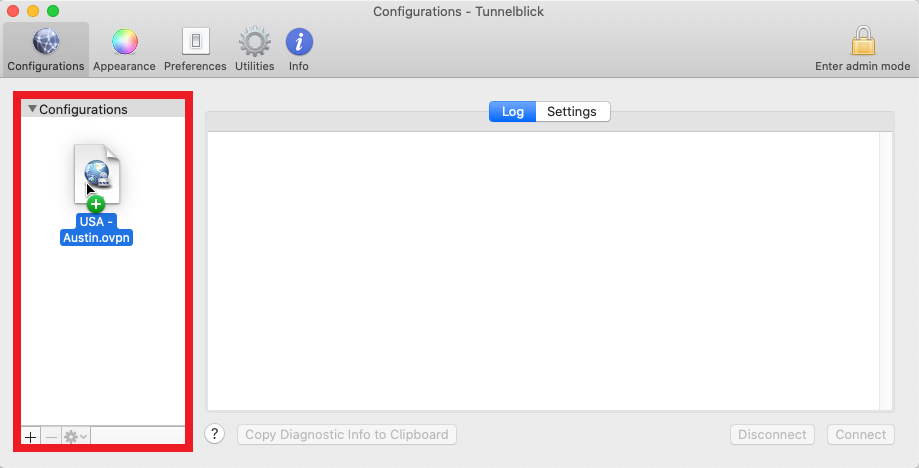
3. You will be prompted for your Administrator Username and Password, then click 'OK'.
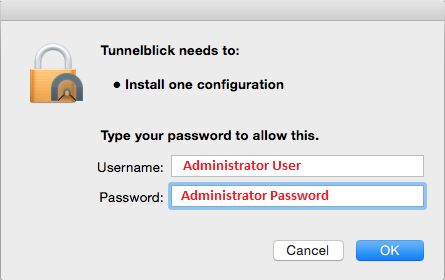
Note: You may be prompted with the following screen, you may choose to enable the 'Do not warn about this again' option, click 'OK'
4. After successfully installing, the OpenVPN profile will now populate the Configuration list and is ready to be connected. You may connect using the following methods.
Clicking the Tunnelblick icon located on the Menu bar will provide a drop-down showing all profiles installed. Select the server you wish and continue to the next step.
You may also connect by selecting the profile within the Tunnelblick window and clicking 'Connect'.
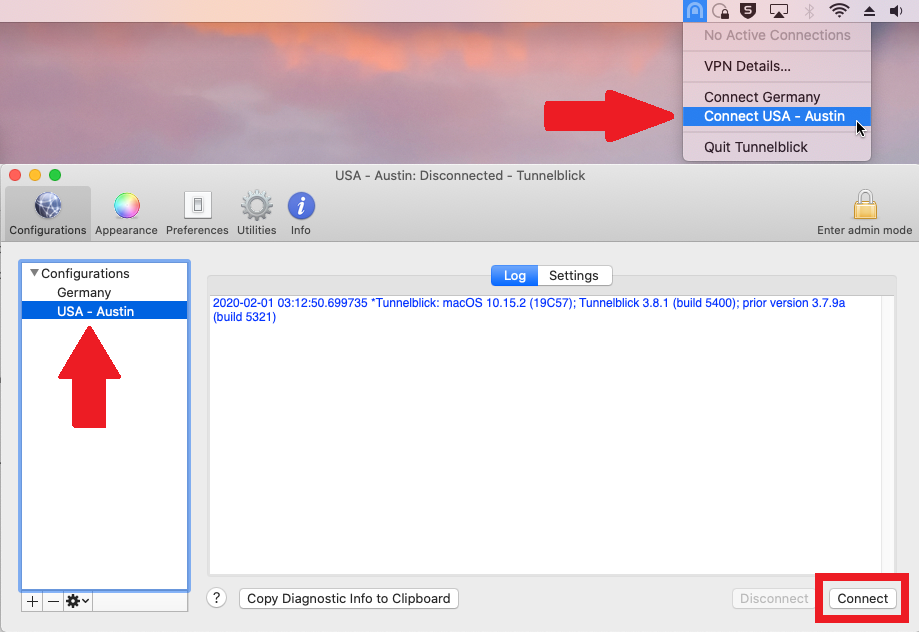
5. You will be prompted for your Giganews credentials, you may choose the 'Save in Keychain' option if desired.
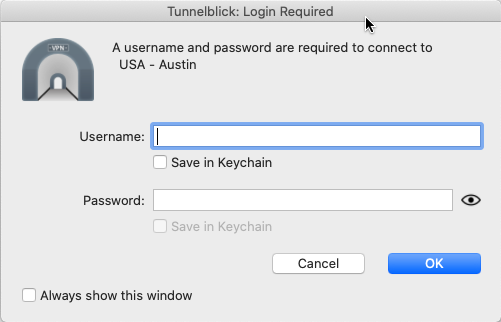
6. If viewing the Tunnelblick window the log section will now populate and report a successful connection and the 'Disconnect' button will now show.
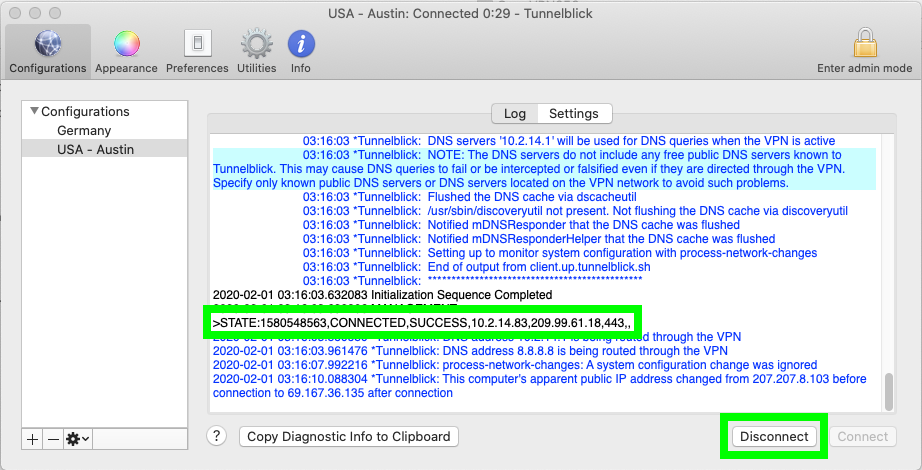
Congratulations! You are now connected to the VyprVPN network via Tunnelblick!
