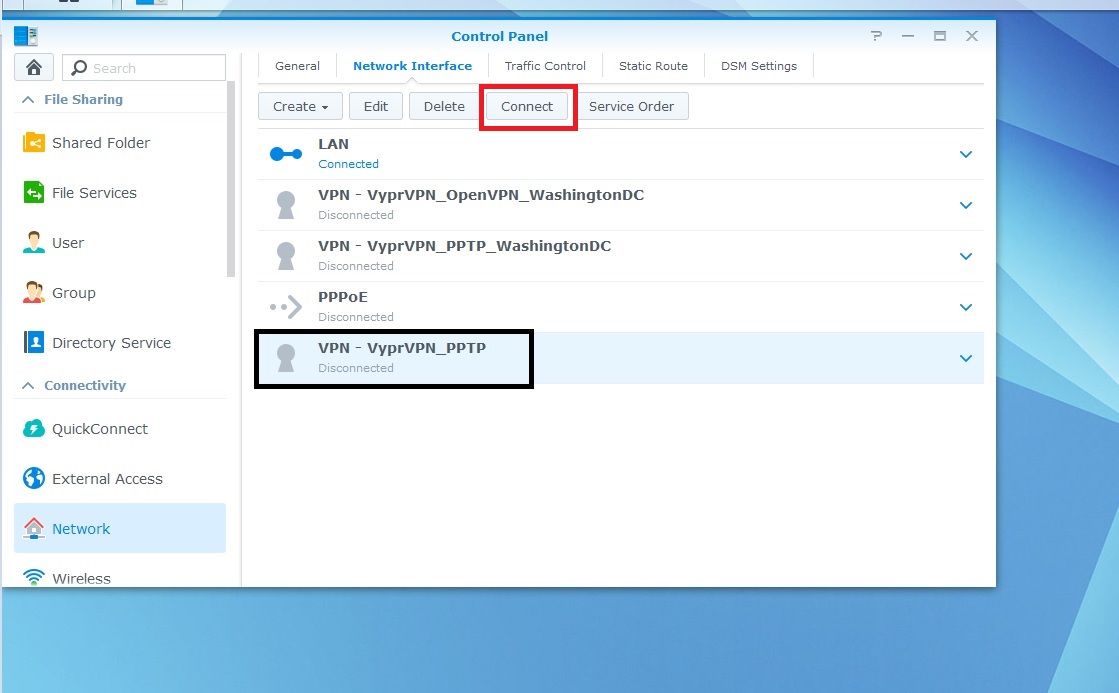Synology NAS (Network Attached Storage) devices can be connected to VyprVPN using OpenVPN or PPTP protocols. To connect your Synology NAS using PPTP, complete the following steps.
Bold items are things you will click or type.
1. Login to the Synology device.
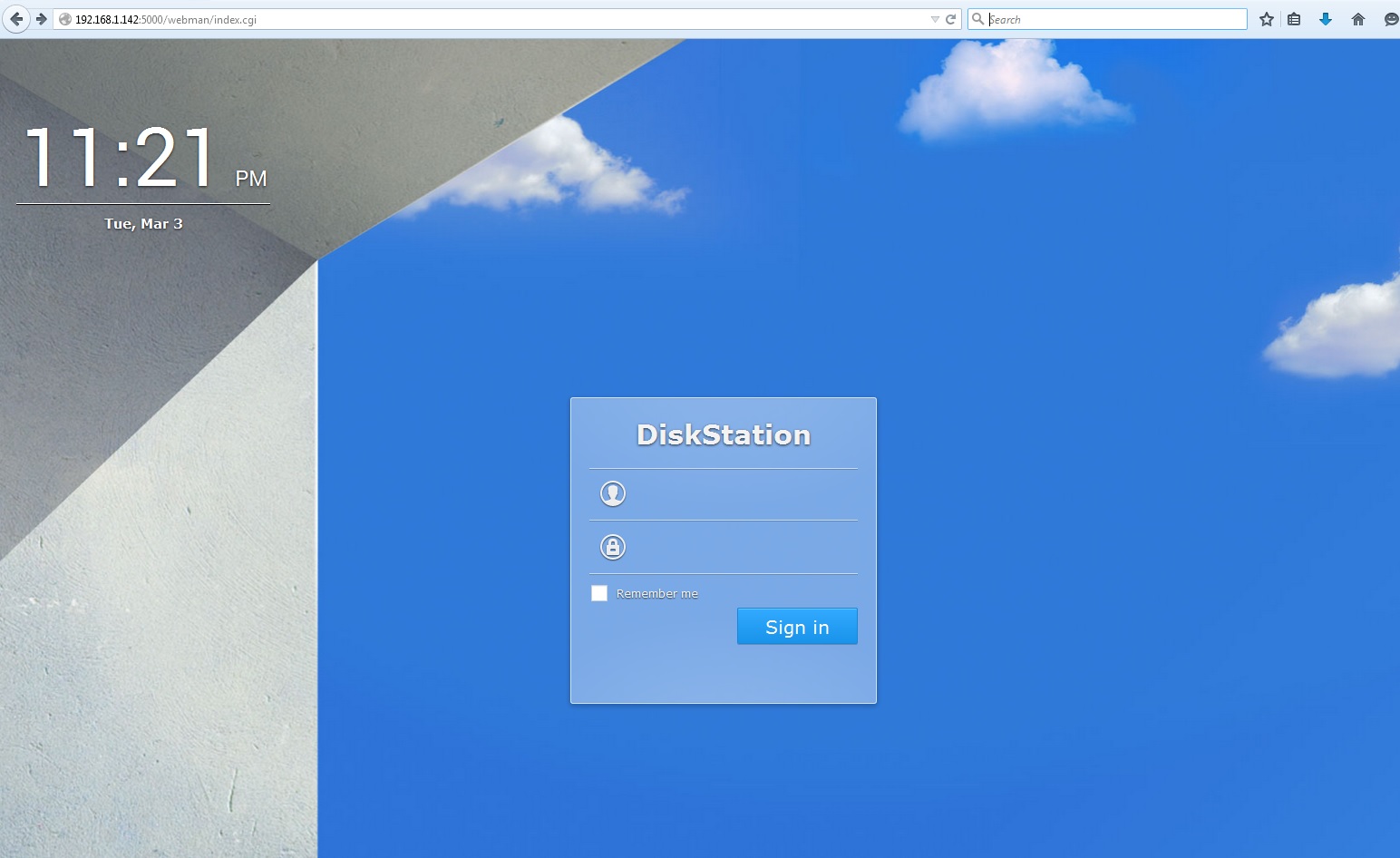
2. Click on Control Panel.
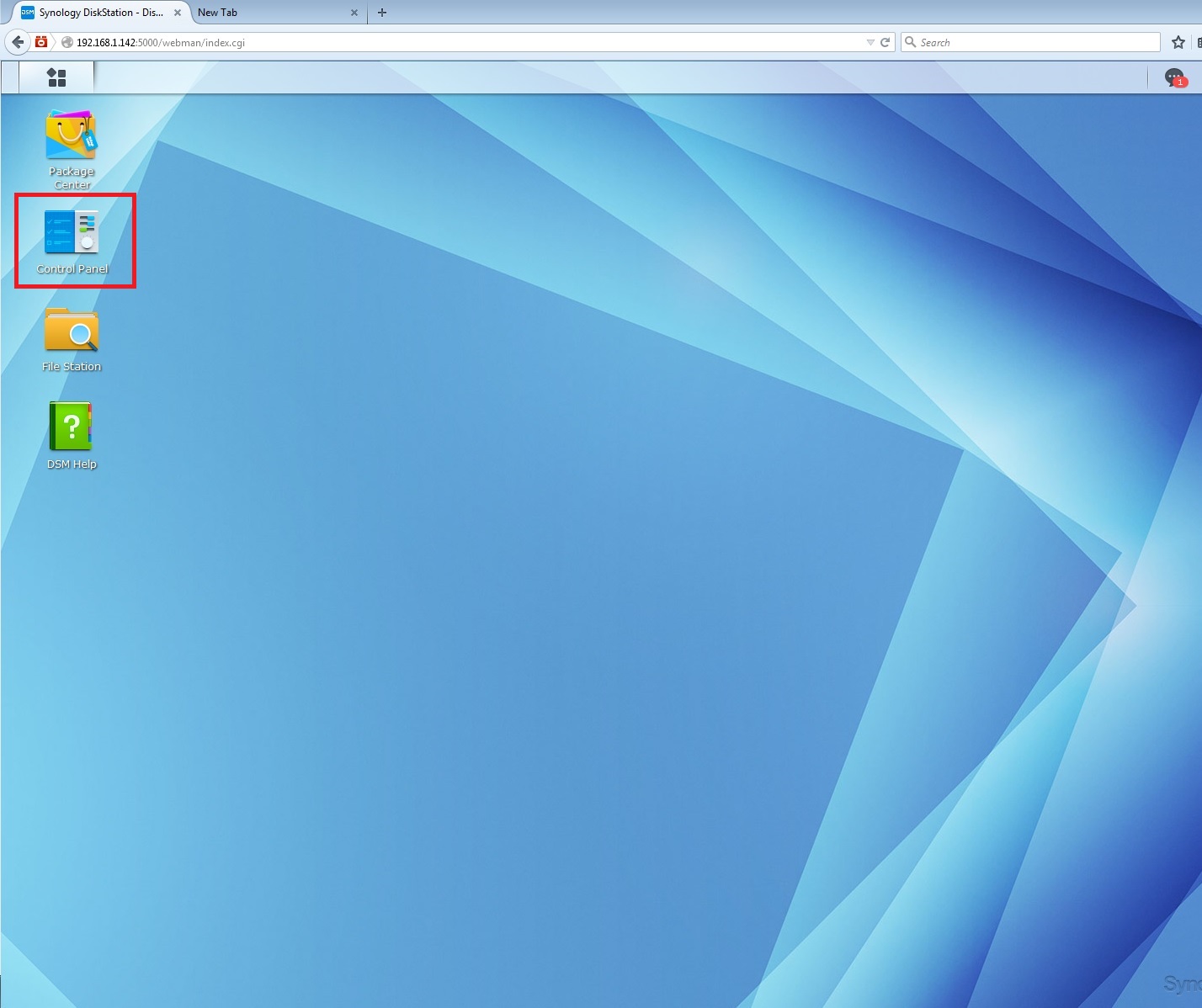
3. Go to the Control Panel and click the Network icon under Connectivity.
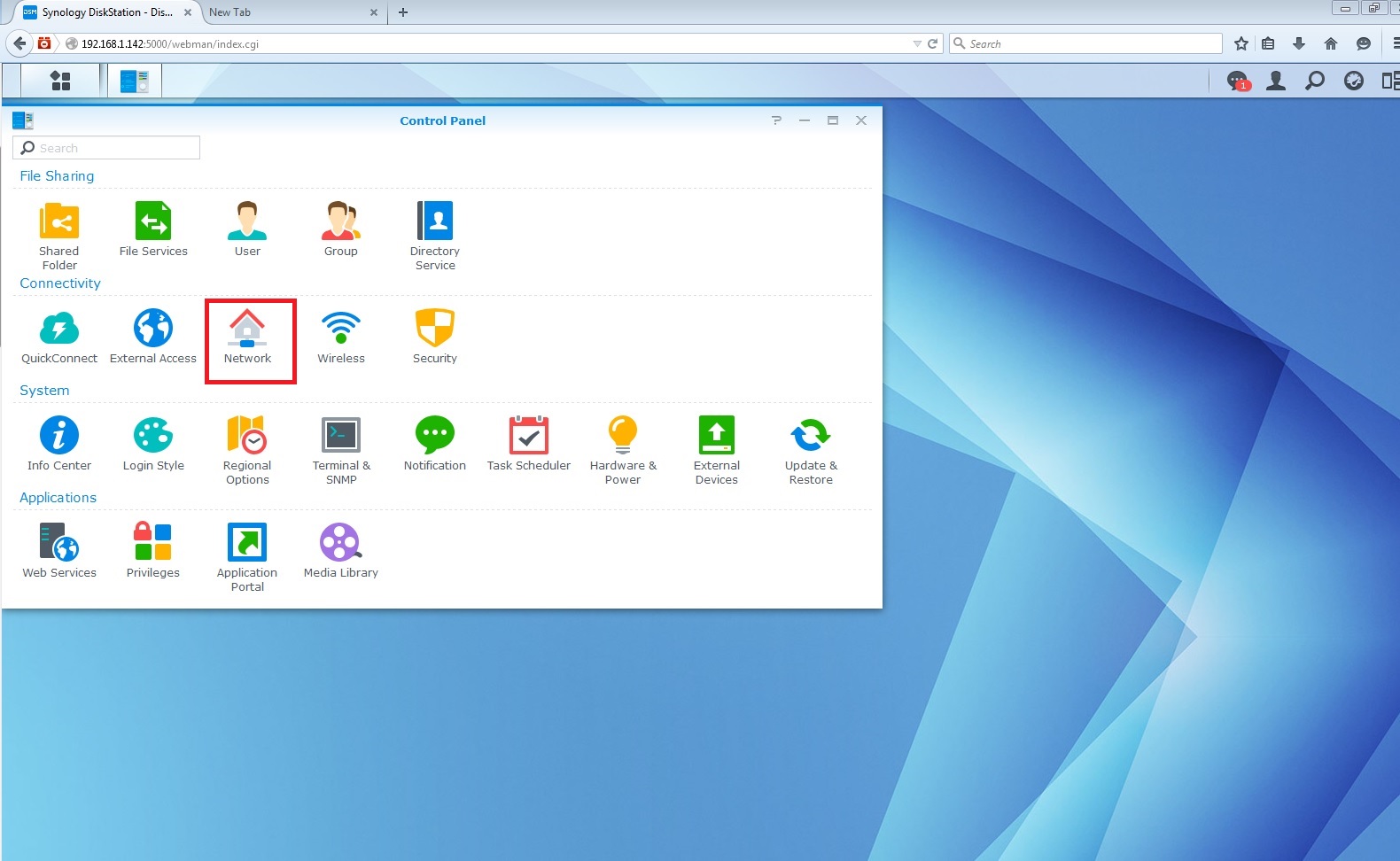
4. In the Network window, click Network Interface from the tabs at the top.
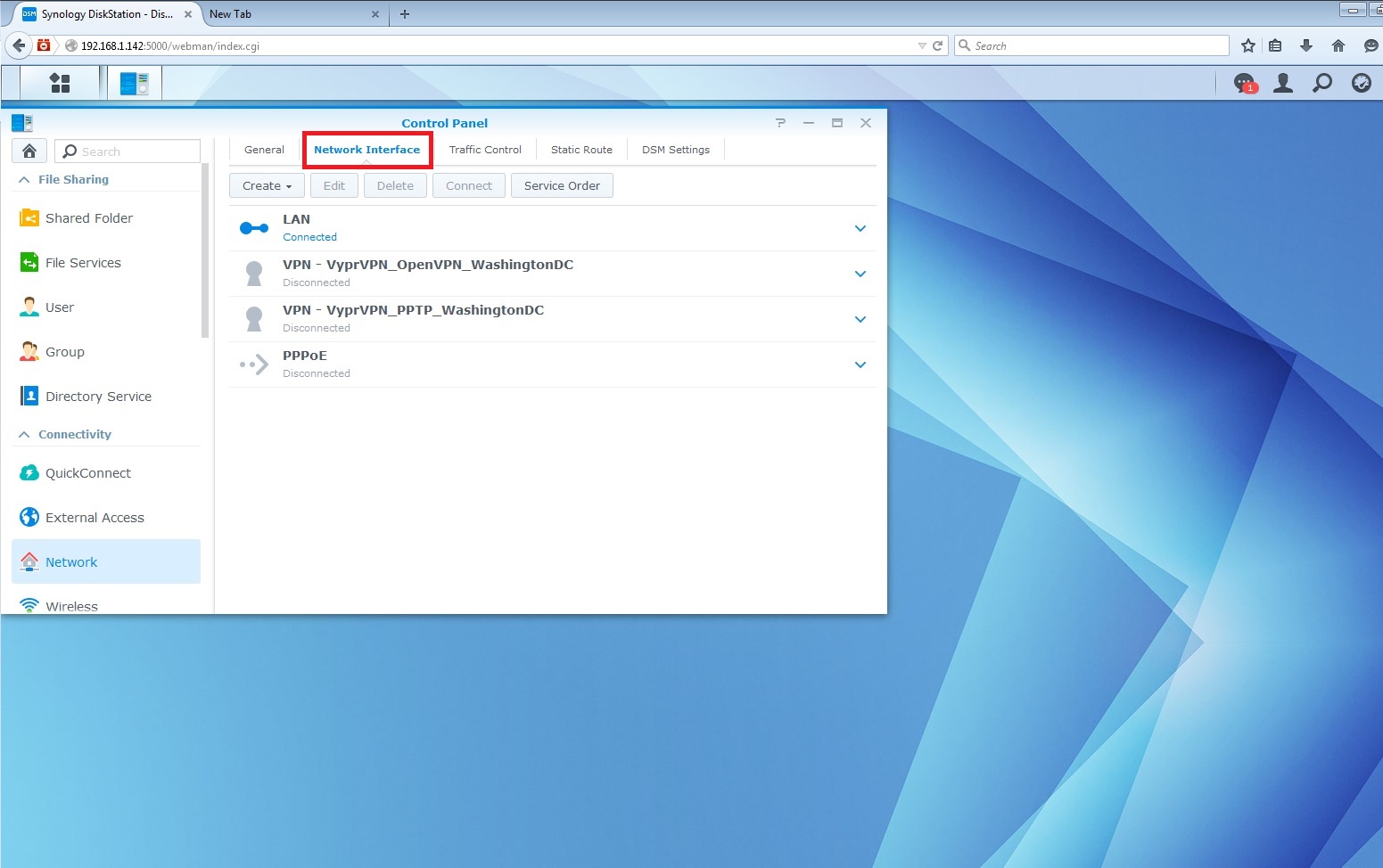
5. Under the Network Interface tab, select Create, then Create VPN profile.
6. In the VPN Connection Method window, select PPTP.
7. In the General Settings window, enter the following information:
-
Profile name: an easily identifiable name of your choice
- Server Address: View the list of server addresses here.
-
Username: your Giganews log-in
-
Password: your Giganews password
8. Check the following options:
- Authentication: MS Chap v2
- Encryption: Maximum MPPE (128 bit)
- Check: Use default gateway on remote network
- Check: Allow other network devices to connect through the Synology server's internet connection
- Check: Reconnect when the VPN connection is lost
Click Apply to create the PPTP network interface.
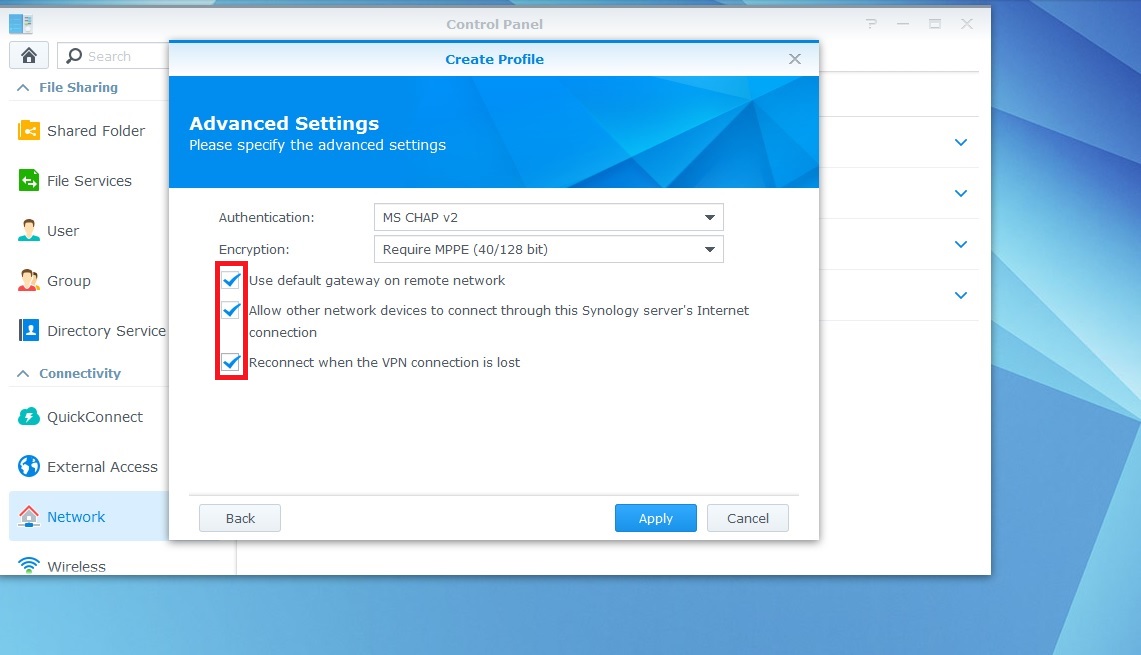
9. Select the profile you just created. (you can have more than one profile, e.g., one for each location, but you can only be connected to one at a time). Click Connect.