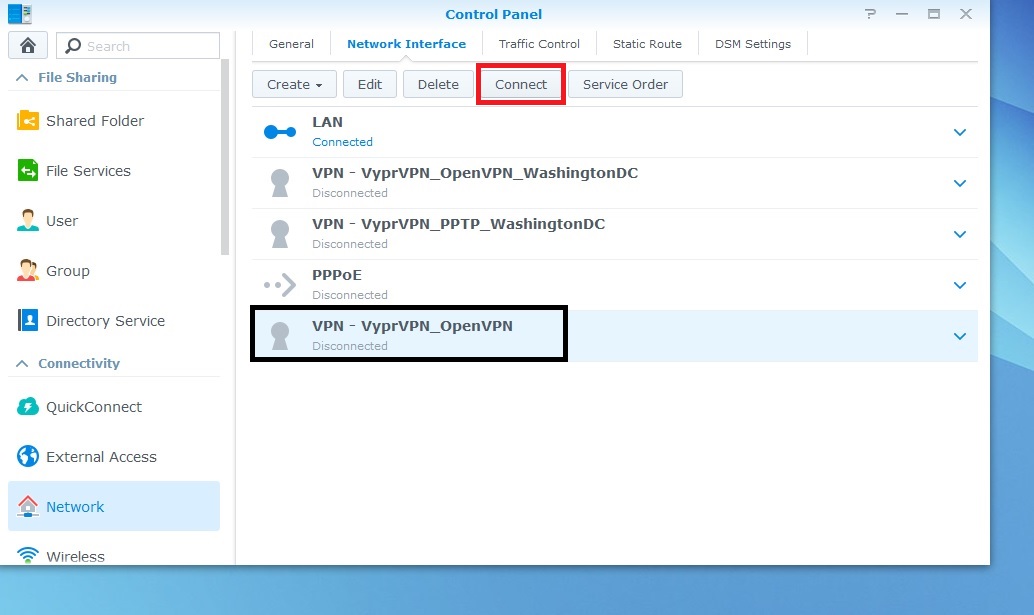Synology NAS (Network Attached Storage) devices can be connected to VyprVPN using OpenVPN or PPTP protocols. To connect your Synology NAS using OpenVPN, complete the following steps.
Bold items are things you will click or type.
Before the installation - please download the OpenVPN certificate needed for this protocol from here (right-click the link and select "Save as...").
1. Login to the Synology device.
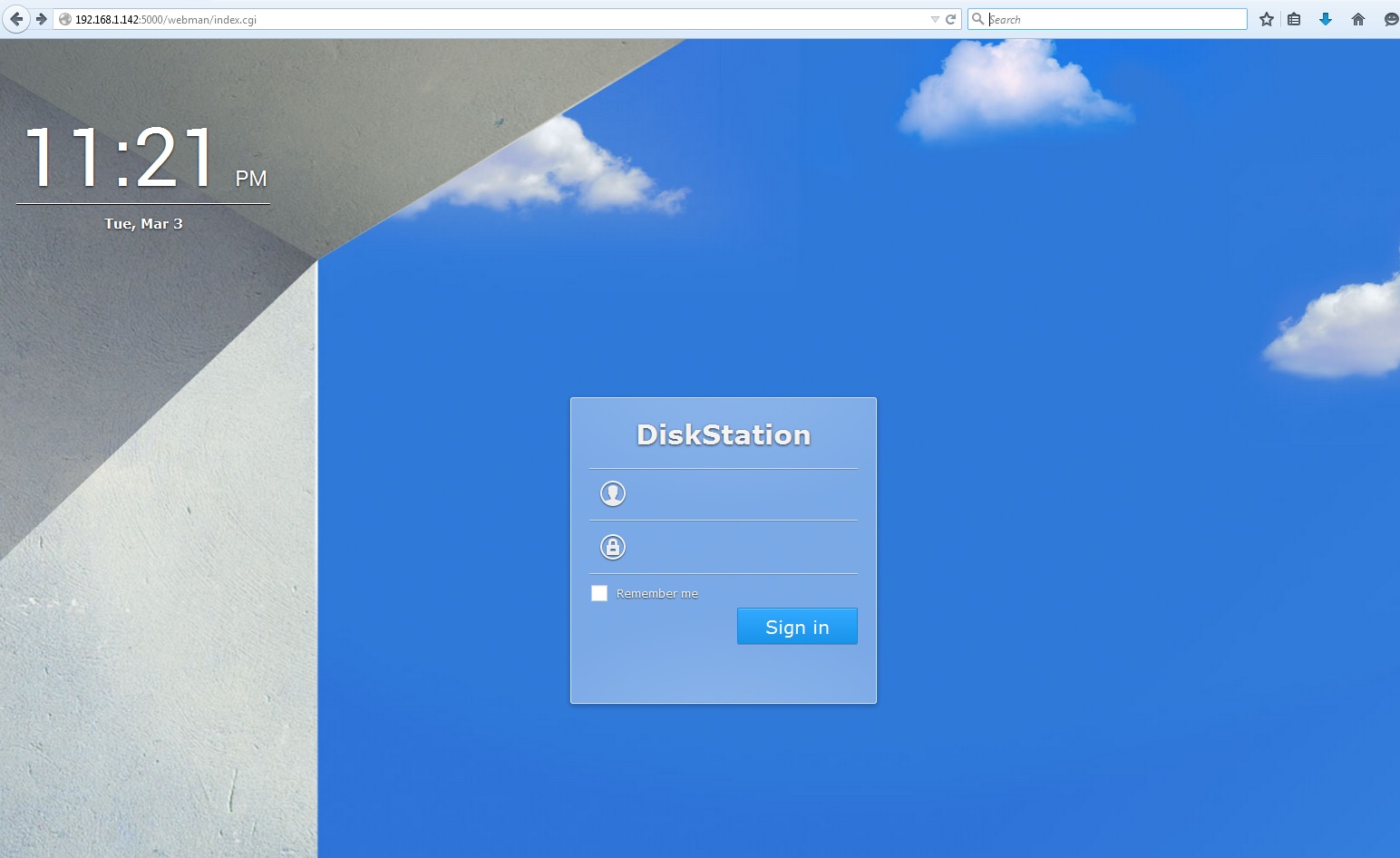
2. Click on Control Panel.
3. Go to the Control Panel and click the Network icon under Connectivity.
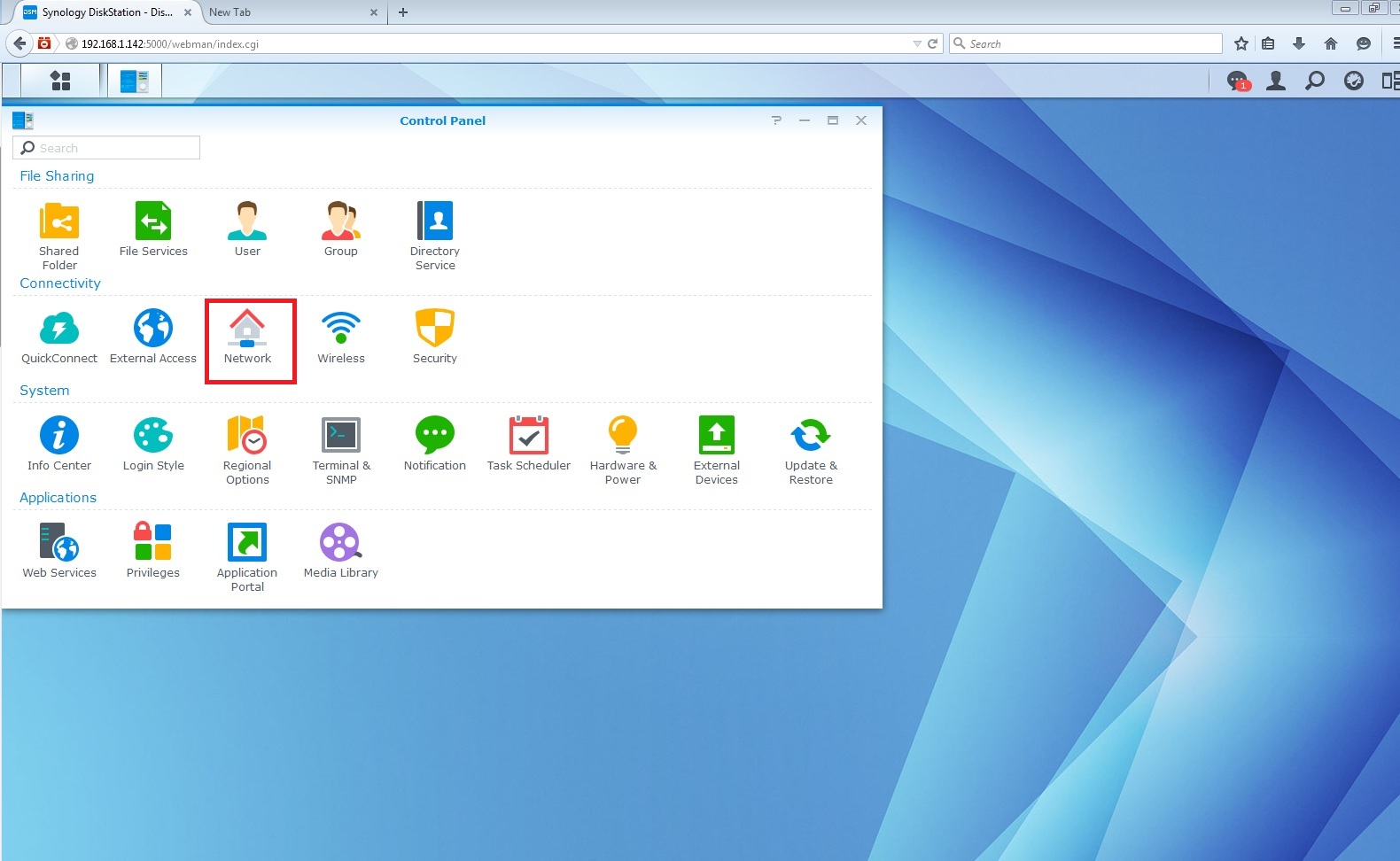
4. In the Network window, click Network Interface from the tabs at the top.

5. Under the Network Interface tab, select Create, then Create VPN profile.
6. In the VPN Connection Method window, select OpenVPN.
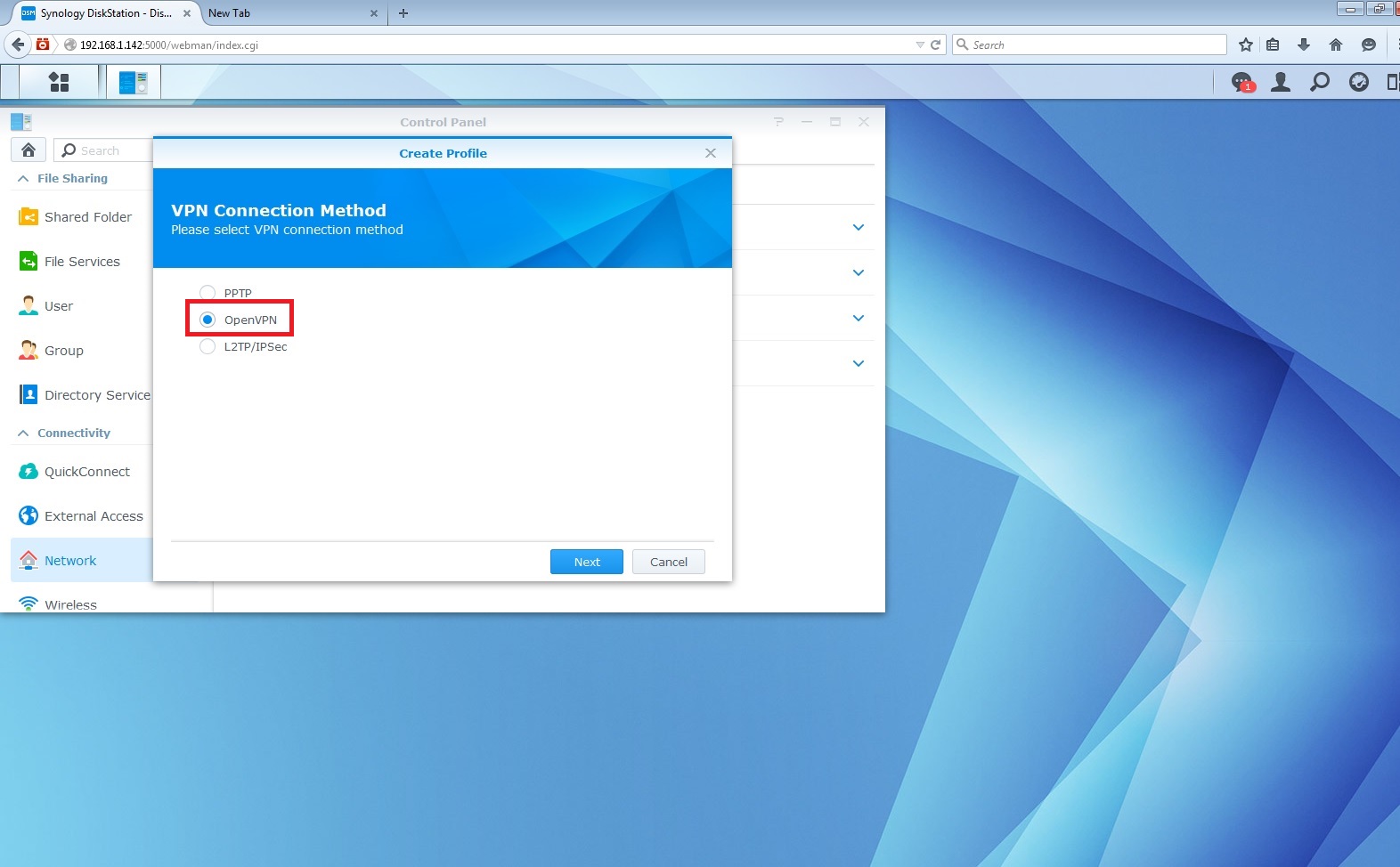
7. In the General Settings window, enter the following information:
-
Profile name: an easily identifiable name of your choice
- Server Address: Enter a server hostname from the list here.
-
Username: your Giganews log-in
-
Password: your Giganews password
-
Port: 1194
-
Protocol: UDP
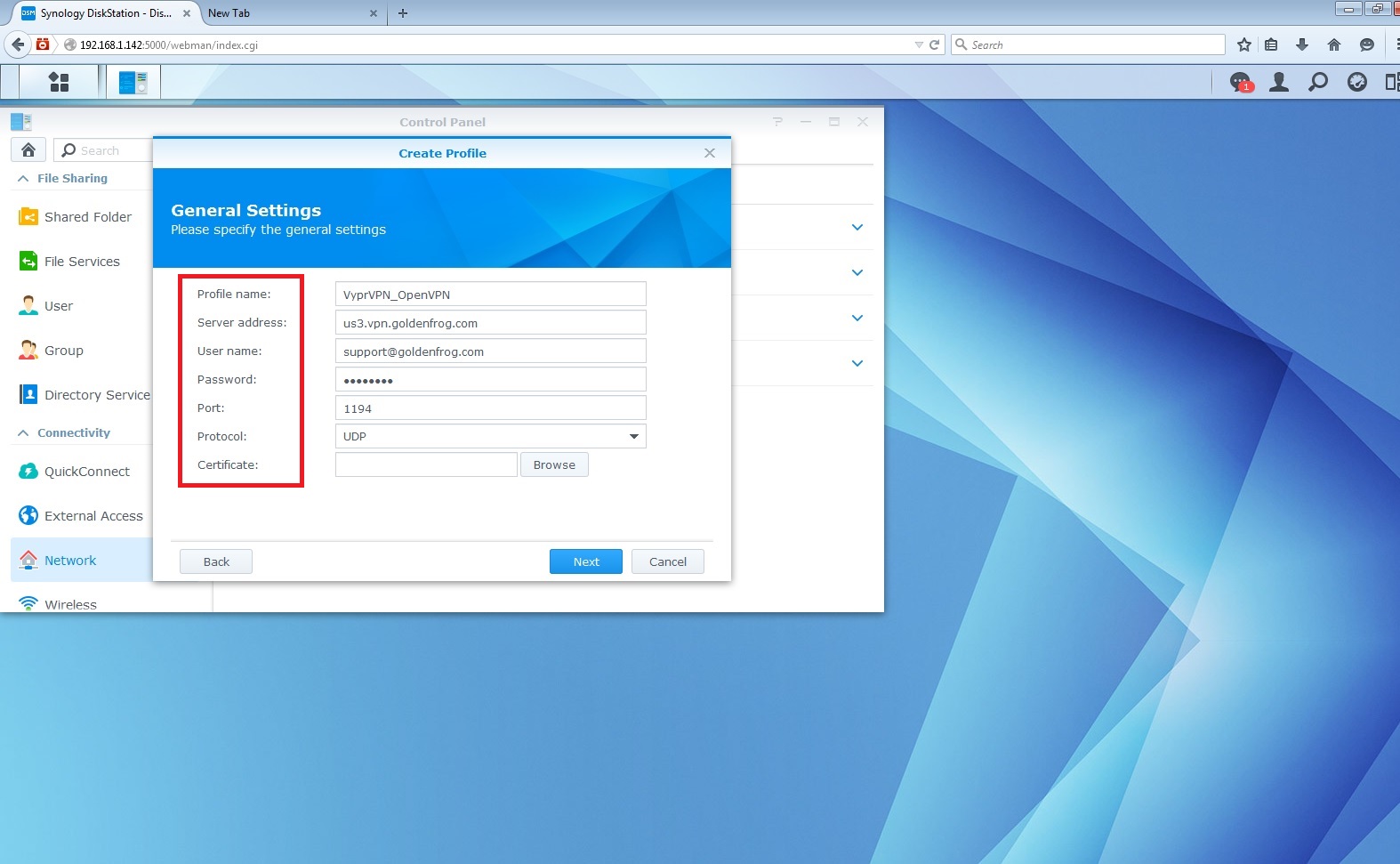
8. Certificate: browse to the certificate you downloaded earlier and select it.
Click Next.
9. Check the following options:
- Enable compression for the VPN link
- Use default gateway on remote network
- Allow other network devices to connect through this Synology server's Internet connect
- Reconnect when the VPN connection is lost
Click Apply to create the OpenVPN network interface.
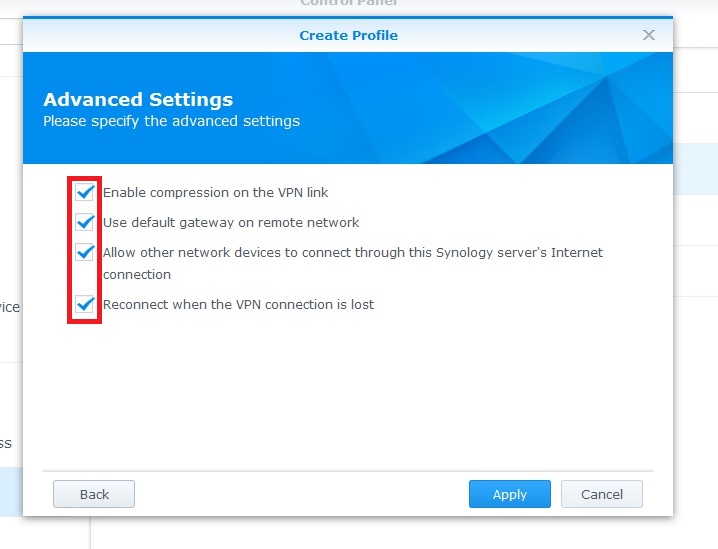
10. Select the profile you just created. (you can have more than one profile, e.g., one for each location, but you can only be connected to one at a time). Click Connect.