To change your server location in VyprVPN on Windows, use the steps below (Note: although the screenshots below were made using an Android device, the process is the same on Windows, Android, iOS, and Mac):
- Open VyprVPN and select Servers in the bottom right
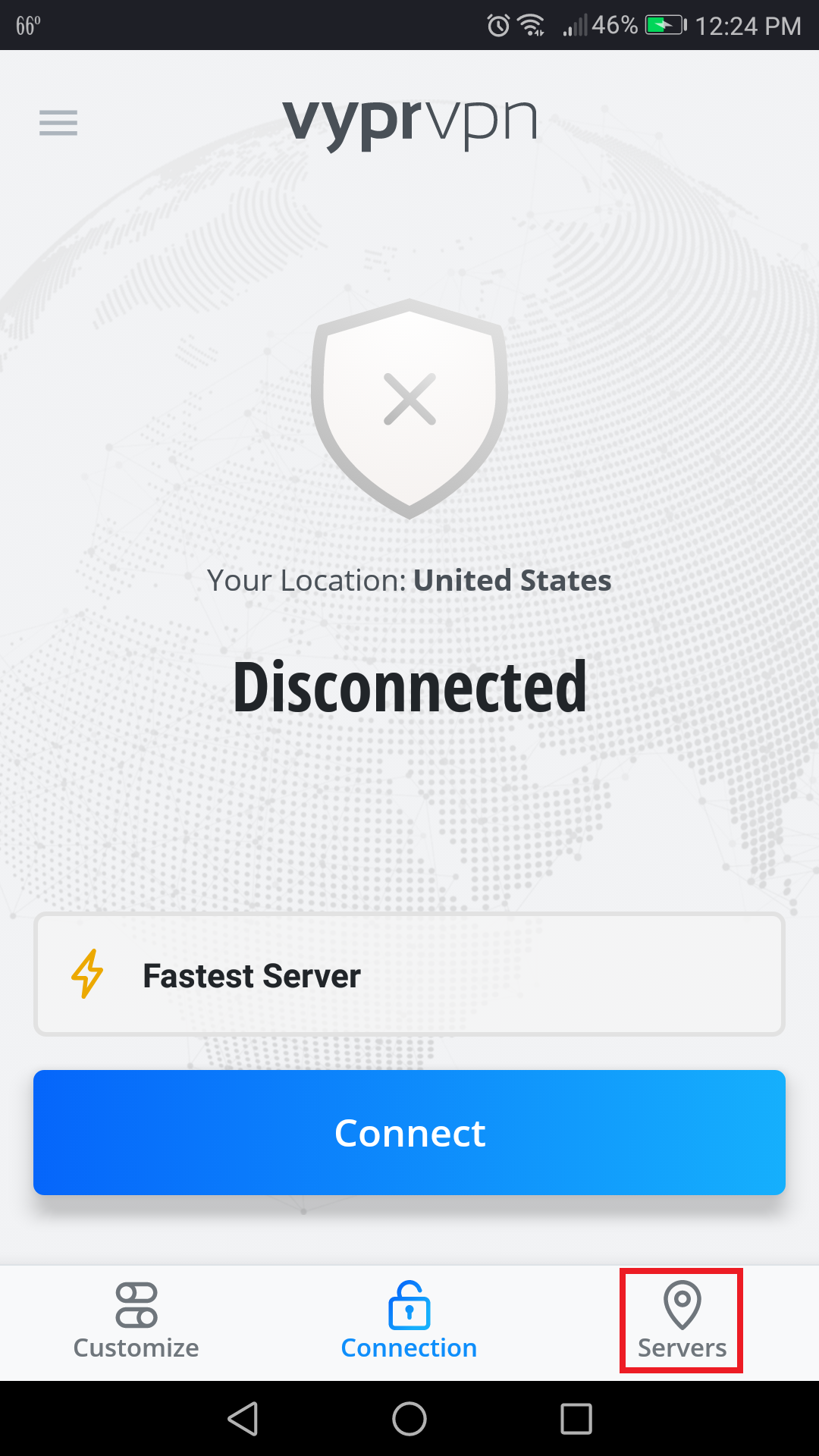
- Select a VPN server location by scrolling through the list and you will be automatically connected to that location
- Select the Sorted By option to change the order in which the servers are arranged
- Select the Star icon next to a server location to keep that location at the top under Favorites
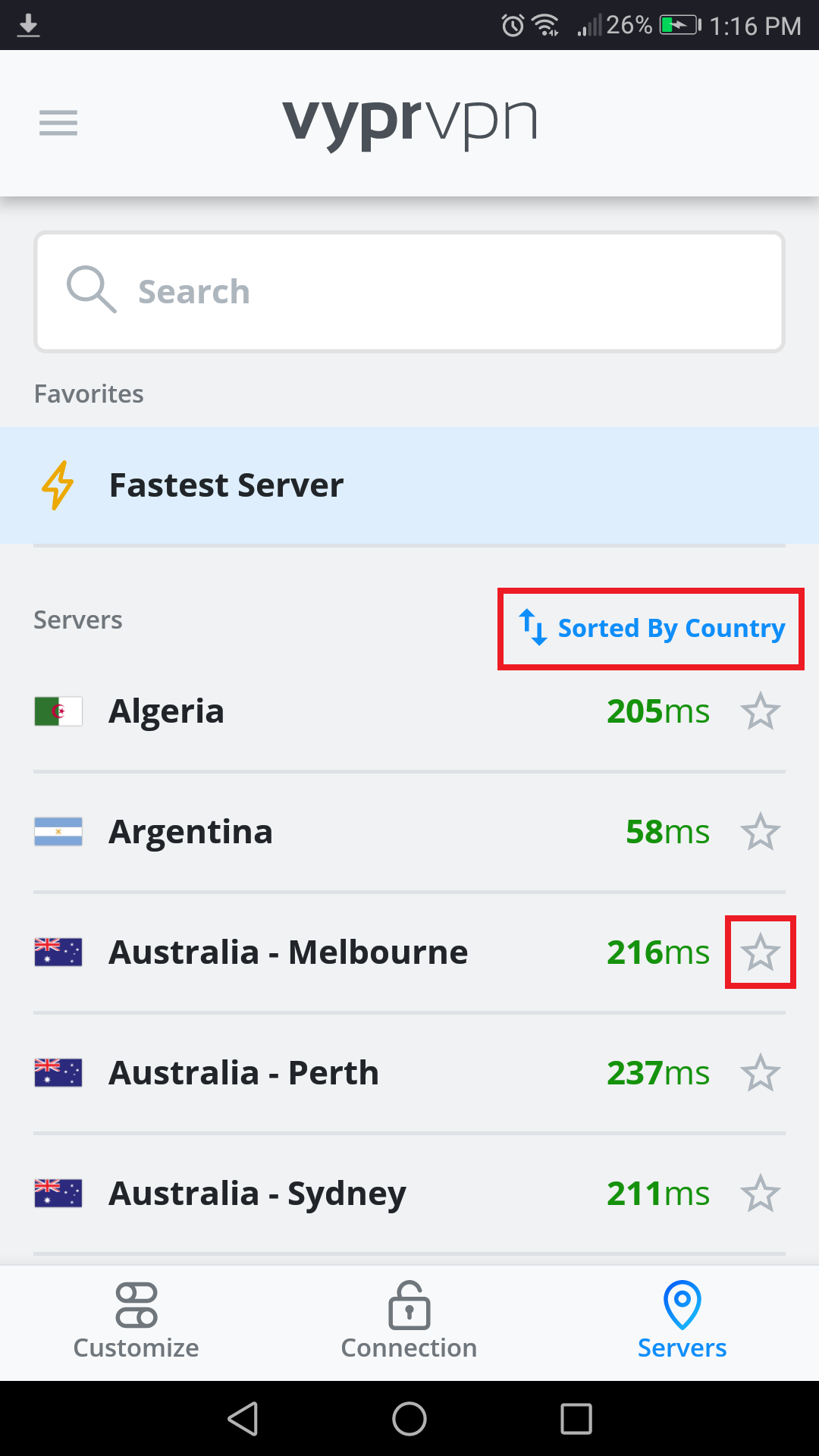
VyprVPN will continue to connect to the selected server until the location is changed again.
If you need any further assistance, please contact our 24/7 Customer Success Team, who would be glad to assist.
