If your Chromebook has access to the Google Play Store, you can use the VyprVPN app for Android on it, and skip the manual connection!
If your Chromebook doesn't have access to the Google Play Store, or if you prefer to connect without using the a separate app, use the steps below to get connected:
- Click the status bar at the bottom right of your desktop and select Settings
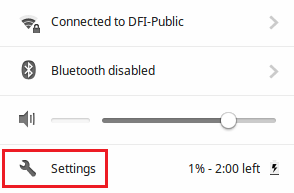
- Select Add connection, then Add private network
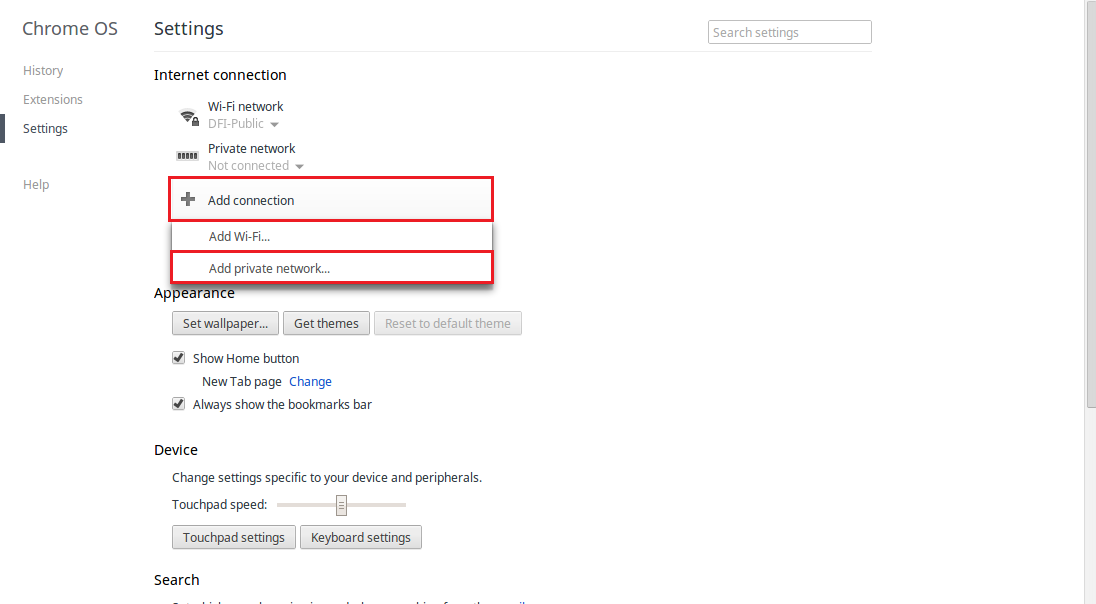
- Fill out the settings accordingly:
-
Server hostname: Enter a server hostname from the list here.
- Service name: Enter any name for the connection.
- Provider type: Select L2TP/IPsec + Pre-shared key.
- Pre-shared key: Enter thisisourkey
- Server CA certificate: Select Default.
- User certificate: Select None installed.
- Username: Enter your Golden Frog user name.
- Password: Enter your Golden Frog password.
-
- When finished, Click Connect
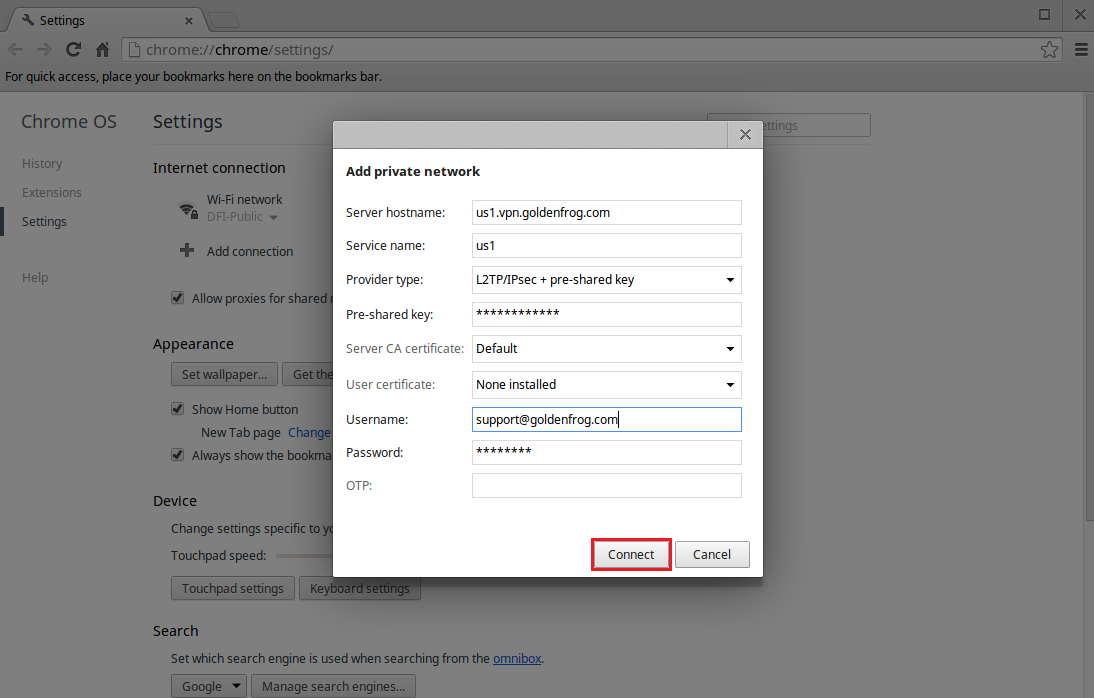
You are now connected to VyprVPN! In the status bar, it should now show an active connection.
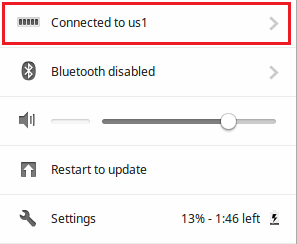
If you need any further assistance, please contact our 24/7 Customer Success Team, who would be glad to assist.
